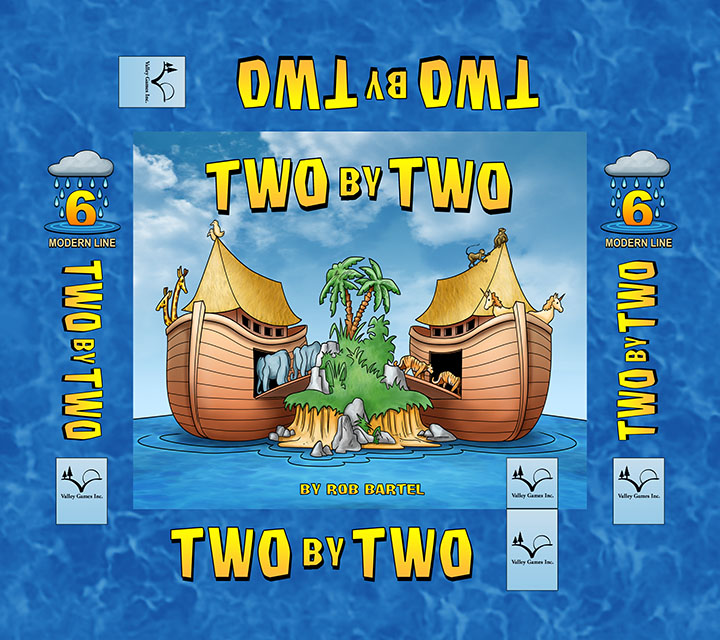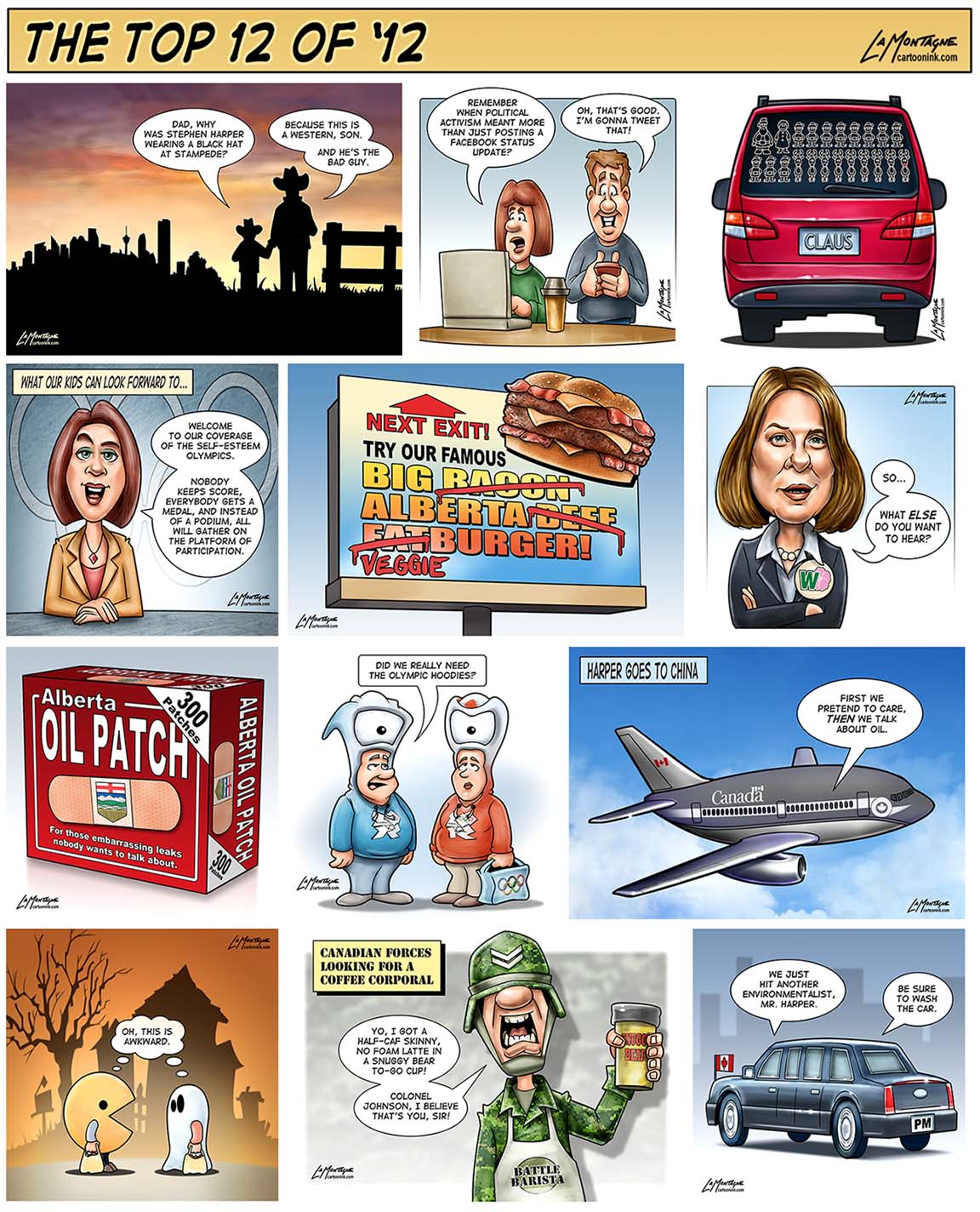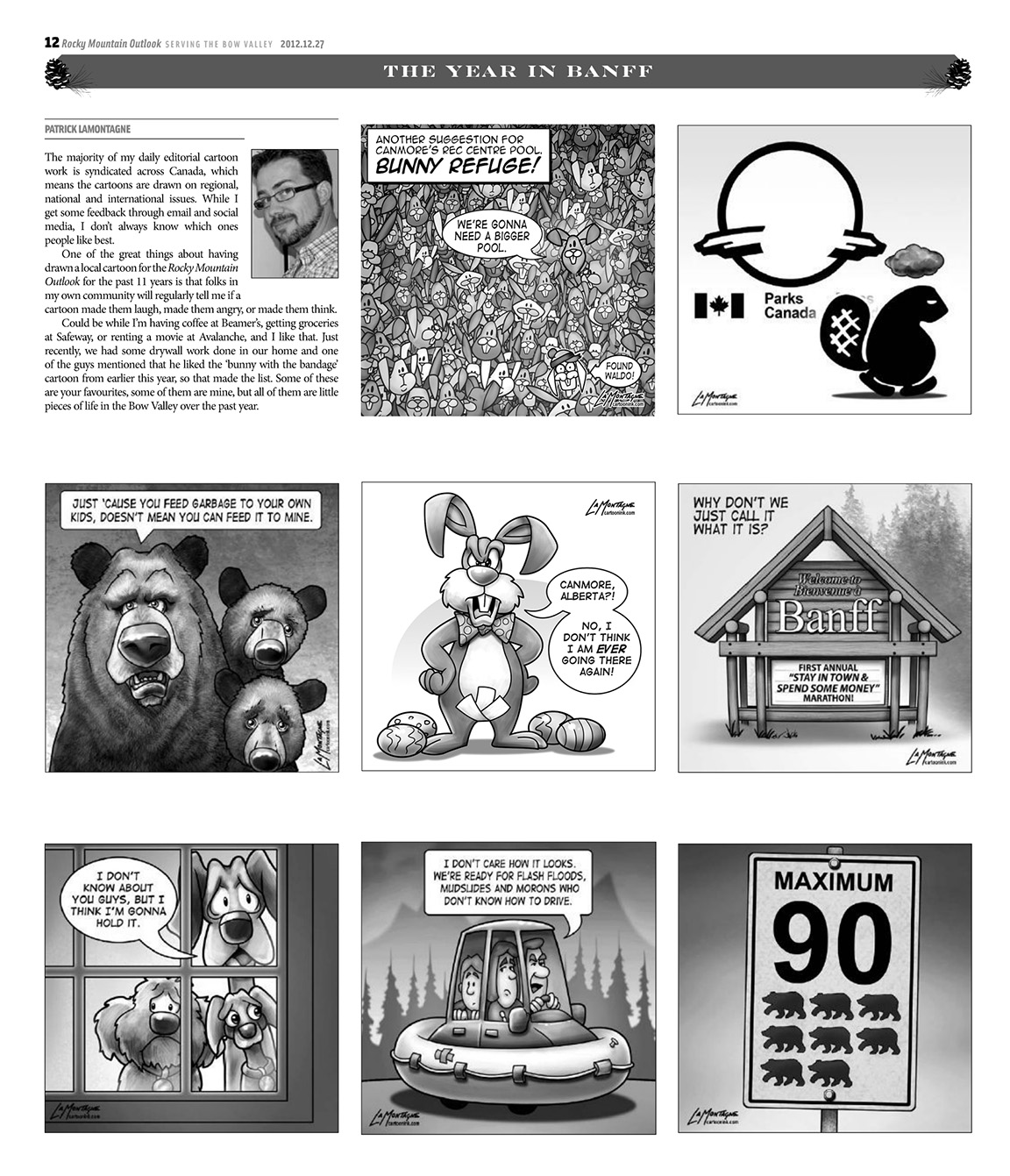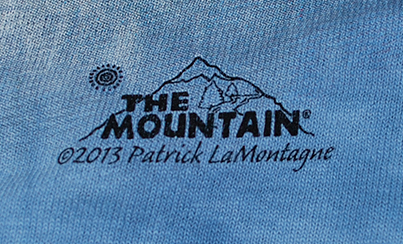When freelancers are first starting out and are very hungry, both literally and creatively, they’ll pretty much work for anybody. Almost all of us get taken at one time or another, and often more than once, by the promise of exposure, low pay now/higher pay later, or just cheap clients. Most of these lessons have to be learned the hard way, and while it’s easy to blame the client, it’s really our own fault for agreeing to the work in the first place. Spec work falls into the same category of ‘should have known better.’ In the case of a graphic designer, for example, a ‘client’ will ask you to submit a logo and if they like it, they’ll pay you for it, but if they don’t, they won’t. Basically all of the risk lands on the creative and the client gets free work done. Try doing that in a restaurant, ordering five meals and only paying for the one you really liked.
“Spec work (short for speculative) is any job for which the client expects to see examples or a finished product before agreeing to pay a fee,” a quote by Eric Miller in an About.com article.
This is also how many design and illustration contests work as well. They solicit many entries with the promise of big prizes or cash to the winner, and often second or third prize as well. What they’re really getting is a ton of submissions for their project at a fraction of what it would normally cost them. If you read the fine print for most of these contests, you’ll see that they still have the right to use all submitted images in a collection, book, future project and online with no compensation to the designer or artist as well. This is why I don’t submit to editorial cartoon contests, unless it’s work I’ve already done. I’ll frequently see ads for cartoon contests out of places like Romania or some other foreign country where you have to draw a cartoon or caricature on a theme, usually a politician you’ve never heard of. All of the above mentioned criteria apply. And while the contests are legit, and the prize money is real, the benefit is almost entirely to the company, organization, or person holding the contest.
Spec work is something to be avoided, especially if you already have a body of work where your skill can be adequately measured. If somebody asked me to paint their dog and told me they’ll only pay me if they like it, the conversation is going to end pretty abruptly.
So why did I just complete a spec project this morning?
Well, there are a few reasons. First of all, it was an interesting challenge, something I hadn’t done before. I was tasked with painting somebody else’s artwork, a cartoonist/animator whose work I greatly admire, because this person has drawing skills that I don’t. A chance to paint a character designed by this person was intriguing. Also, the company in question is well established and one I would like to work for on a contract basis doing just this kind of work. While it’s work I can never claim as my own, and likely never show on my own site, it’s good practice of my painting skills. To be considered for this work, I had to submit a painting test, and I’m sure I wasn’t the only artist tasked to do so. There was no ambiguity in what I was agreeing to. Paint the character, deliver it on a tight deadline (something I didn’t know going in), and if they like the choices I made and the look I came up with, I get paid for the work and will likely get additional work as a result painting this and other characters. It was basically an audition. And even though I have no doubt at all that I will be paid if my work is chosen, it’s still spec work.
Along with my other deadlines, I suddenly had a new one which meant working late last night and getting up very early this morning to submit the work on time. It was hours of work that I may not get paid for. As I’ve worked very hard to develop my painting skills, I have no doubt in the quality of my work. That being said, there are many painters out there a lot better than I am and they could have submitted a test as well. Also, if I don’t get chosen, it could simply be a fact that my style doesn’t suit the project. My work may not be chosen for any number of reasons and I’m OK with that. I went into this with my eyes wide open, basically expecting that I was working for free, with no assumption that I’ll ever get paid for it.
Now, all that being said, I thoroughly enjoyed the test. It was a great character I was painting, the drawing of which is currently beyond my cartoon skills. And even though I’m pretty tired right now, it was a bit of a rush this morning, getting up an hour earlier at 4AM, and scrambling to get it done, not to mention I had two editorial cartoons to get done this morning as well. I feel good about the work I submitted and have divorced myself from the outcome. If I get the gig, great, if I don’t, that’s fine, too. I have plenty of work without it.
But this is a strong warning. Think very carefully before accepting any spec work. Know what you’re getting into and if it seems like you’re being taken advantage of and you’re uncomfortable with that, turn it down. If you don’t value your work, then nobody else will. And if you do choose to take the occasional spec job just because you find it interesting and are willing to do the work for free, know that you’re doing it for that reason, and have no expectations afterward.