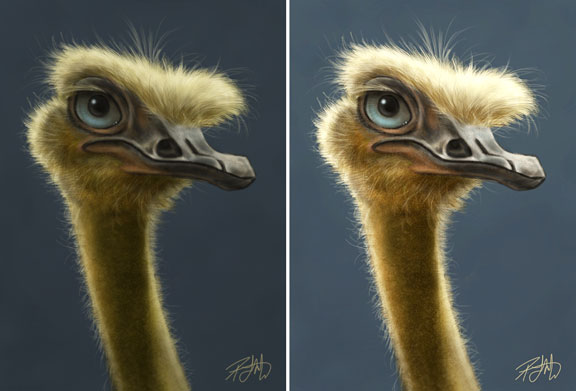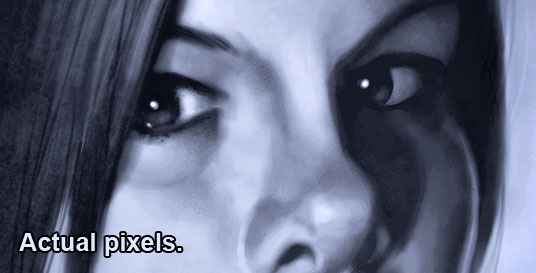Here’s another iPad painting that I just finished. This is Marcia Gay Harden in character as ‘Mother Carmody’ from the Frank Darabont movie, ‘The Mist,’ based on the novel by Stephen King. She is one of my favorite movie villains which made this a lot of fun to work on. Frank Darabont is one of my favorite filmmakers and Stephen King is my favorite author, so it should come as no surprise that The Mist is one of my favorite movies. How many times can you use ‘favorite’ in a sentence?
Here’s another iPad painting that I just finished. This is Marcia Gay Harden in character as ‘Mother Carmody’ from the Frank Darabont movie, ‘The Mist,’ based on the novel by Stephen King. She is one of my favorite movie villains which made this a lot of fun to work on. Frank Darabont is one of my favorite filmmakers and Stephen King is my favorite author, so it should come as no surprise that The Mist is one of my favorite movies. How many times can you use ‘favorite’ in a sentence?
Darabont has made movies out of a number of King’s books. In addition to The Mist, there was The Green Mile and The Shawshank Redemption. He is also responsible for the breakout miniseries ‘The Walking Dead,’ which is one of the few television shows I would pay extra to see. And if that weren’t enough, Darabont has used Drew Struzan (one more favorite) to create the posters for a number of his movies, including the ones I’ve mentioned here. It’s no wonder I’ve chosen two of his characters to paint on the iPad.
I’ve already written a great deal about the process for painting on the iPad and the ArtStudio app, which is still preferred over all others. If you’d like to see other iPad paintings and posts, there are links at the end of this entry. The process is very much like other digital painting, with some limitations due to the nature of the iPad.
What made this current painting different is that I was taking a new stylus for a test drive. Up until now, I had been using (and recommending) the Targus stylus, but I recently got my hands on the new Bamboo Stylus for iPad by none other than Wacom. I’ll be honest, I had REALLY high expectations for this stylus. Wacom has long been established as the go-to company for drawing tablets, and having owned more than a few of them, I’m a pretty big fan. I couldn’t do my work without a Wacom tablet.
 I already knew that the stylus wasn’t going to be reinventing the wheel. Anybody expecting pressure sensitivity (something Wacom tablets are very well known for) should dismiss it now, no matter what stylus you’re using. The iPad currently does not support pressure sensitivity, so that discussion ends pretty darn quick.
I already knew that the stylus wasn’t going to be reinventing the wheel. Anybody expecting pressure sensitivity (something Wacom tablets are very well known for) should dismiss it now, no matter what stylus you’re using. The iPad currently does not support pressure sensitivity, so that discussion ends pretty darn quick.
Without going into great boring technical details, I can sum up the Wacom Bamboo Stylus pretty easily. It is the best stylus I’ve used so far. Every other stylus I’ve tried, and there have been four of them, has been a little like drawing with a piece of chalk. A large surface area with the tip, because the iPad is built to register a finger, not a pen. What it looks like Wacom did, however, was take that tip size to the ultimate minimum. The contact surface is significantly smaller than any other stylus I’ve seen so far. It’s still not fine point tip, but it’s a definite improvement over all others I’ve tried.
What else did they get right? Well, it’s longer than any other stylus I’ve used, so it feels better in my hand. It has better balance, too. They included a clip (something others have failed to do) and it looks good, too. While I’m sure a lot of work went into the research and development of this stylus, it’s not a complicated device. It’s a pen that allows you to write, draw, and paint on the iPad.
Many people will recall that I liked the Targus stylus, and up until now, it was all I needed. Wacom, however, raised the bar with the Bamboo Stylus and it’s now my primary drawing device for the iPad. I still have to use the glove so I can rest my hand while drawing without activating the app with the heel of my hand, but that’s a compensation for the iPad, not the stylus.
As with all of the stylus products out there, there are metal parts on them, so a little bit of care for your iPad is warranted. Don’t leave your stylus sitting on the screen or push really hard at a very steep angle as there is always the risk of slipping and possibly scratching the iPad. You don’t need to push hard with ANY stylus, and if you use the Bamboo Stylus properly, you should have no issues.
I do not have a screen protector on my iPad, so I can’t say how it works with one, but I used my iPad a LOT, do a lot of painting with it, and the only scratches I’ve ever got were from a brief test of the Dagi stylus which put three nice little scars on the screen. Even those are hard to find, but it was enough for me to abandon it. The Apple case is all I’ve ever needed for the iPad, so I don’t see the need for a screen protector.
Bottom line, I would highly recommend buying the Wacom Bamboo Stylus. Yes, at $29.95, it costs a little more than others on the market, but I’ve always believed that you get what you pay for, and this one is worth it. It’s a joy to paint with and after the first few minutes, I didn’t think about the pen at all, which is the best endorsement I can offer. I find the best products (hardware and software) are the ones that allow you to think about your work, not the tools you use to create it.
As for those who are demanding pressure sensitivity, talk to Apple about it. In the meantime, you can easily fake pressure sensitivity with most apps on the market by varying the opacity of the brush in the app itself. That’s what I did throughout this whole painting and it worked very well. I rarely use full brush opacity when painting, even in Photoshop.
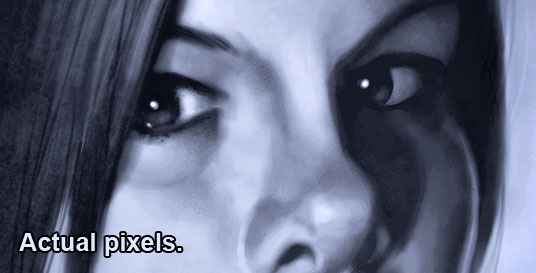
One final note about painting with the iPad in general…
The iPad has limitations that prevent me from producing ready-for-market paintings. Just the color calibration and resolution limitations are enough to put the brakes on creating finished work. This ‘actual pixels’ image is as close as you can zoom in on the first-gen iPad. Were I to import this into Photoshop, it would serve as a sketch for a painting, with many more hours required to create a finished piece. Had I painted this in Photoshop, I would consider this to be about half done at this stage.
With that in mind, you might wonder why I bother painting with the iPad at all, when I can get much more detail and a tighter rendering with Photoshop and a traditional Wacom tablet. The reasons are simple. With the right app, and the right stylus, the iPad is a great sketchbook. I also enjoy the challenge of seeing how far I can take a painting, and it’s just great overall painting practice. Another reason is simply to show that you can create quality artwork on the iPad, despite the critics (fewer all the time) that say it’s of no practical use to artists. One thing I’ve learned over the years by watching what talented and creative people do with all sorts of mediums in this world is that artists will decide for themselves what is and isn’t of practical use for their own creativity.
If you’d like to see other iPad painting posts I’ve written along and images I’ve painted, here are some links.
iPad Cartooning: An Ongoing Experiment
iPad Painting: Billy Connolly
iPad Painting: James Whitmore
iPad Painting: Daniel Day-Lewis
 This is an iPad painting for a piece I’ve been commissioned to do. It will end up as a fully finished painting in the next few weeks.
This is an iPad painting for a piece I’ve been commissioned to do. It will end up as a fully finished painting in the next few weeks.