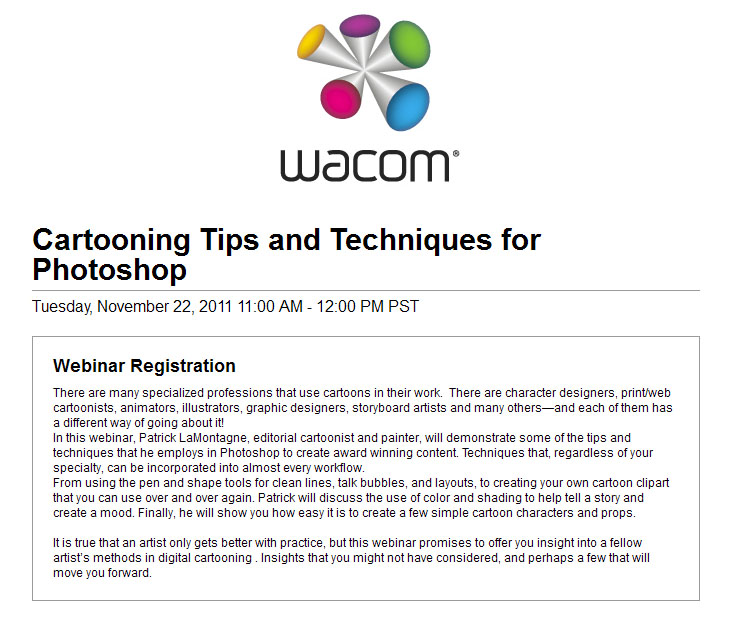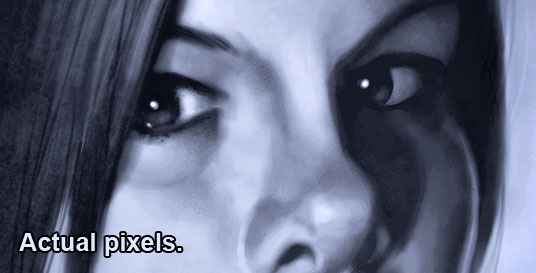All things considered, 2011 was a great year. While every year will have it’s challenges, I’ve been fortunate that I’m honestly able to see each year of the past decade as having continual forward momentum. The work I’m doing is far beyond what I had hoped for when I first started in this profession and I’m very grateful for it.
All things considered, 2011 was a great year. While every year will have it’s challenges, I’ve been fortunate that I’m honestly able to see each year of the past decade as having continual forward momentum. The work I’m doing is far beyond what I had hoped for when I first started in this profession and I’m very grateful for it.
I became nationally syndicated in September of 2001, sending cartoons out across Canada each week, and got very few bites. For two years, I had no more than three newspapers, paying the bare minimum rate, and I will admit to almost giving up on it more than a few times. With a full-time job to pay the bills, I had to get up at 5:00am each morning to get a cartoon out before I went to work. When I came home, I had to sketch in the evening and work on the weekends in order to manage it all. Finally I started making progress, got a few more papers, took advantage of other opportunities, and about six years ago, I was able to leave my job and play this game full-time.
Through it all was my ever supportive wife, Shonna, and I’m incredibly grateful that she never told me not to do any of this. The only caveat given when I went full-time was that if I couldn’t pay my half of the mortgage and bills, I had to go back to work. Canmore is an expensive place to live and we couldn’t do it on one income. Fortunately, it never came to that, and each year has been better than the one before. At the time, it was an incredible struggle, but in retrospect, I’m glad I had to go through it because it makes the present all that much sweeter.
If my 2001 self could see the work I’m doing now, he’d be pleasantly surprised, and I try to think about that when I’m having a bad day or feeling sorry for myself because of a heavy workload or when money is tight. So far, I’ve not only gotten what I wanted, I’ve gotten much more. Best of all, I discovered that I loved getting up at 5:00am to work, I still sketch in the evenings, and being self-employed means you often work weekends anyway, so I was already used to the routine. Now, I can’t imagine doing anything else.
Here’s a recap of my professional highlights of this past year, some of which I’d forgotten about until I went back through the blog entries month by month.
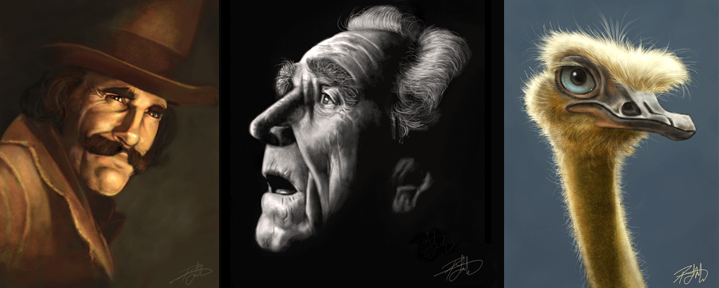 iPad Painting: Started playing around with this in January, and damn if it hasn’t been a lot of fun figuring it all out. Ended up trying four different styli and half a dozen apps. It would seem that I’ve finally settled on the Wacom Bamboo Stylus, the Nomad minibrush, and the procreate app. The combination of those three gives me the best results, and while I don’t consider anything I paint on the iPad to be finished work, I would go so far as to call it advanced sketching, and I plan to keep doing it.
iPad Painting: Started playing around with this in January, and damn if it hasn’t been a lot of fun figuring it all out. Ended up trying four different styli and half a dozen apps. It would seem that I’ve finally settled on the Wacom Bamboo Stylus, the Nomad minibrush, and the procreate app. The combination of those three gives me the best results, and while I don’t consider anything I paint on the iPad to be finished work, I would go so far as to call it advanced sketching, and I plan to keep doing it.
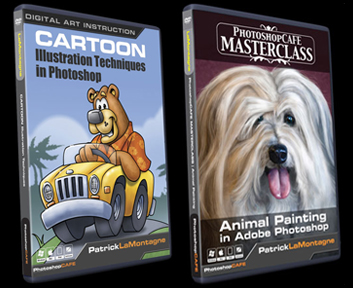 PhotoshopCAFE DVDs: In March, I finished my first DVD, called Cartoon Illustration Techniques in Photoshop. Easily one of the most difficult projects I’ve ever worked on. Having only done a little bit of sound and video editing for a failed Flash animation project a few years back, it was a struggle. But I finished it, it went into production, and is selling well. I’ve heard from many who bought the DVD that have learned a lot from it and complimented me on my instruction, so I’m guessing I didn’t do so bad a job.
PhotoshopCAFE DVDs: In March, I finished my first DVD, called Cartoon Illustration Techniques in Photoshop. Easily one of the most difficult projects I’ve ever worked on. Having only done a little bit of sound and video editing for a failed Flash animation project a few years back, it was a struggle. But I finished it, it went into production, and is selling well. I’ve heard from many who bought the DVD that have learned a lot from it and complimented me on my instruction, so I’m guessing I didn’t do so bad a job.
The second DVD, Animal Painting in Adobe Photoshop, was a lot easier and a lot more enjoyable as I wasn’t teaching raw Photoshop beginners. It was more about the painting than the software and while it was a challenge, the difficulty I went through with the first DVD paid off while recording the second as there were few problems I hadn’t already solved. Recording one DVD this year would have been enough of a milestone, but I never expected to record two, and to be very pleased with both of them.
 Cartoon Ink: While my old website was ‘fine,’ it had become difficult to use and it was no longer the image I wanted to project. While I had always done my own website in the past, this time I realized one of the most important business practices that so many have learned before me. Hire professionals to do their job, so you can focus on doing yours. With that in mind, I hired Erik Bernskiold of XLD Studios in Sweden to create a new website for me. I knew Erik’s work and know him personally, so I was confident he would deliver much more than I could create myself. With the help of Elizabeth Gast at Design by Firgs, another colleague and good friend who consulted on the site, and created an improved evolution of my logo, I was very pleased with the final logo and website and would highly recommend both of their work. The time I saved was well worth the money spent and reduced stress.
Cartoon Ink: While my old website was ‘fine,’ it had become difficult to use and it was no longer the image I wanted to project. While I had always done my own website in the past, this time I realized one of the most important business practices that so many have learned before me. Hire professionals to do their job, so you can focus on doing yours. With that in mind, I hired Erik Bernskiold of XLD Studios in Sweden to create a new website for me. I knew Erik’s work and know him personally, so I was confident he would deliver much more than I could create myself. With the help of Elizabeth Gast at Design by Firgs, another colleague and good friend who consulted on the site, and created an improved evolution of my logo, I was very pleased with the final logo and website and would highly recommend both of their work. The time I saved was well worth the money spent and reduced stress.
 Wacom: I began to form a relationship with the great folks at Wacom at Photoshop World in 2010 after I won the Guru Awards for two of my Totem paintings and I couldn’t be happier about it. Having used their tablets since the late 90’s, you won’t find a bigger fan, so I’m very pleased to be working with them from time to time.
Wacom: I began to form a relationship with the great folks at Wacom at Photoshop World in 2010 after I won the Guru Awards for two of my Totem paintings and I couldn’t be happier about it. Having used their tablets since the late 90’s, you won’t find a bigger fan, so I’m very pleased to be working with them from time to time.
Over the course of the year, I’ve been featured in the Wacom eNews, have represented the company and demonstrated their products at one of Scott Kelby’s seminars in Calgary, and have been a featured guest on two of their one-hour Wacom webinars. The people I’ve worked with at Wacom have been incredibly supportive and are absolute pros at what they do and I look forward to a continuing relationship with them.
The photo shown here is Joe Sliger demonstrating the new Wacom Inkling for me at Photoshop World this year. He is also one of the moderators of the webinars.
Island Art Publishers: In July of this year, I began a licensing deal for some of my Totem paintings to be produced on art cards. These are distributed throughout Western Canada and the northwestern U.S. and time will tell whether this arrangement bears any fruit. An artist friend once told me that art cards are often your best advertising, because not only does the person buying it see your work, but so does the person receiving it. You may not make much money early on, but it’s enough to get your work out there to a market that otherwise might not see it. And the cards look really good.
 Photoshop World: While it’s true that I didn’t learn much about technique or improving my work at this year’s Photoshop World in Las Vegas, I still think it was worth attending because of the networking opportunities. Having recorded two DVDs for PhotoshopCAFE, it was great to finally meet the owner of the company in person, and see their operation on the Expo Floor. I was able to meet a few more of the Wacom folks in person, and talk with other industry professionals I otherwise might not have had the opportunity to talk to. Online interaction is fine, but it doesn’t compare with face-to-face conversations. So while I won’t be going back as an attendee, I still think this year’s trip was well worth it.
Photoshop World: While it’s true that I didn’t learn much about technique or improving my work at this year’s Photoshop World in Las Vegas, I still think it was worth attending because of the networking opportunities. Having recorded two DVDs for PhotoshopCAFE, it was great to finally meet the owner of the company in person, and see their operation on the Expo Floor. I was able to meet a few more of the Wacom folks in person, and talk with other industry professionals I otherwise might not have had the opportunity to talk to. Online interaction is fine, but it doesn’t compare with face-to-face conversations. So while I won’t be going back as an attendee, I still think this year’s trip was well worth it.
 At the time, I was doing some illustration work for wildlife photographer and instructor, Moose Peterson as well, and being able to go over sketches with him in person was a real treat, as most of the time this would have all been done online. The other benefit of the Photoshop World conference is that I get to meet with so many talented photographers, many of whom I consider close friends. For somebody who relies on great photo reference for my painted work, their skills and talent are often one of my most valuable resources, not to mention their generosity with their work, and the support they offer for mine.
At the time, I was doing some illustration work for wildlife photographer and instructor, Moose Peterson as well, and being able to go over sketches with him in person was a real treat, as most of the time this would have all been done online. The other benefit of the Photoshop World conference is that I get to meet with so many talented photographers, many of whom I consider close friends. For somebody who relies on great photo reference for my painted work, their skills and talent are often one of my most valuable resources, not to mention their generosity with their work, and the support they offer for mine.
Paintings: Saved the best for last. I am so very pleased with the progress I’ve made on my painted work this year. The first half of the year, I was so busy with the DVDs and other work that I only painted one animal in my Totem series, the Great Horned Owl. When I realized this in the latter half of the summer, I was ticked off. The work I love to do most, I had placed in last priority. In retrospect, however, I’m glad it happened because when I realized it, I vowed it would never happen again and it stoked the fire. The end result is that from September to December, I’ve painted a number of new images and I feel they are my best work to date.

I had been becoming bored with painted caricatures of people in the past couple of years, but recently, I’ve realized that it wasn’t people I was bored with painting, just caricatures of them. Beginning with a couple of iPad paintings, I’ve discovered how very much I enjoy painting portraits, and I’ve done a couple of pieces recently that I’ve really enjoyed. Inspired by the work of Drew Struzan and others, I think I’ll be painting a lot more portraits of people, if nothing more than for the sheer enjoyment of it. While style is always evolving, I think my paintings now have a definitive look that is mine, whether it’s people or animals, and it’s one I want to continue to develop and refine.

I’m now getting commissions to paint pet portraits and caricature this year, and it’s really enjoyable work. The painting of Don Diego that I did for my DVD, the memorial to Titus the cat, and to being able to finally create a real painting for my folks of their dog, Bailey, it’s looking like this could be a big part of my work in the coming years. Working on another commission at the moment, and having fun with it.
My real passion, however, is still the Animal Totems. Nothing I’ve ever done in my career has filled me with as much joy as that I get from painting these whimsical caricatures of wildlife. Not only are they fun to work on, but they sell well in the galleries which means others like them, too. I’ve been fortunate that a number of wildlife photographers I know have been willing to sell me the license rights to use their photos as reference, or have enjoyed my work enough to want to trade me the use of their images for canvas prints of the painting when it’s done, both of which I’m more than willing to do.
 Each of them is my favorite for different reasons, but the one I was most happy with this year was the Humpback Whale Totem. I don’t know if it’s because I’ve wanted to paint it for so long or that it was such a challenge to paint an animal with no fur or hair, and the end result lived up to my expectations. Either way, these paintings are the only work I’ve ever done that I still enjoy months and even a year after I’ve painted one. That alone tells me this is the work I’m meant to do, at least for now.
Each of them is my favorite for different reasons, but the one I was most happy with this year was the Humpback Whale Totem. I don’t know if it’s because I’ve wanted to paint it for so long or that it was such a challenge to paint an animal with no fur or hair, and the end result lived up to my expectations. Either way, these paintings are the only work I’ve ever done that I still enjoy months and even a year after I’ve painted one. That alone tells me this is the work I’m meant to do, at least for now.
As you can see, I’ve had a very good year, and I’m grateful for it. For all of you that follow my work, your messages of support here on the blog, through social media, and email are all appreciated. It’s a solitary existence, this freelance lifestyle, and it’s nice to know that others are getting enjoyment out of the work I do. And if you’re struggling with your own creative endeavors, whether you’ve just begun or are just trying to keep going, I would urge you not to give up. It may not seem like it in the moment, but I assure you, if it’s something you love to do, it’s worth the effort.
 This cartoon (with the political commentary left out) was drawn and painted entirely with the Bamboo Splash in Photoshop and it worked very well. While I did keep reaching for the Express Keys and Touch Ring of the Intuos5 out of habit, once I got used to their absence and reverted to using keyboard shortcuts or drop down menus in Photoshop, I was able to work smoothly and still got my cartoon out to my newspapers on time.
This cartoon (with the political commentary left out) was drawn and painted entirely with the Bamboo Splash in Photoshop and it worked very well. While I did keep reaching for the Express Keys and Touch Ring of the Intuos5 out of habit, once I got used to their absence and reverted to using keyboard shortcuts or drop down menus in Photoshop, I was able to work smoothly and still got my cartoon out to my newspapers on time. I spent some time with ArtRage, and it was very enjoyable to use. While it’s not designed to be a professional illustration and painting tool like Photoshop or Painter, it offers a lot to anybody wanting to try their hand at digital art. With pencils, crayons, chalk, oils, watercolors and a number of other tools, there’s very little to limit your creativity. It even supports layers and blend modes, and has a number of other fun tools and settings to mess around with.
I spent some time with ArtRage, and it was very enjoyable to use. While it’s not designed to be a professional illustration and painting tool like Photoshop or Painter, it offers a lot to anybody wanting to try their hand at digital art. With pencils, crayons, chalk, oils, watercolors and a number of other tools, there’s very little to limit your creativity. It even supports layers and blend modes, and has a number of other fun tools and settings to mess around with.


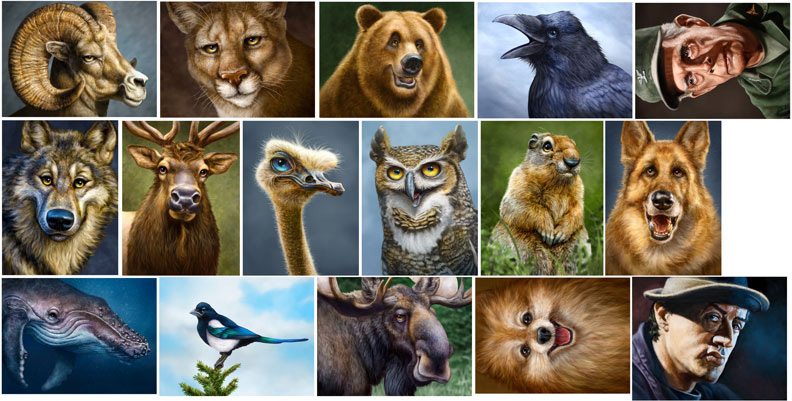
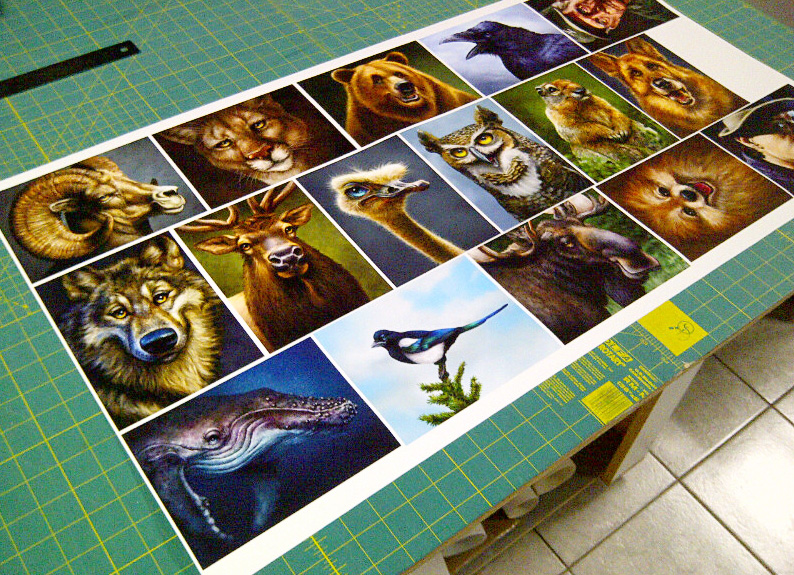


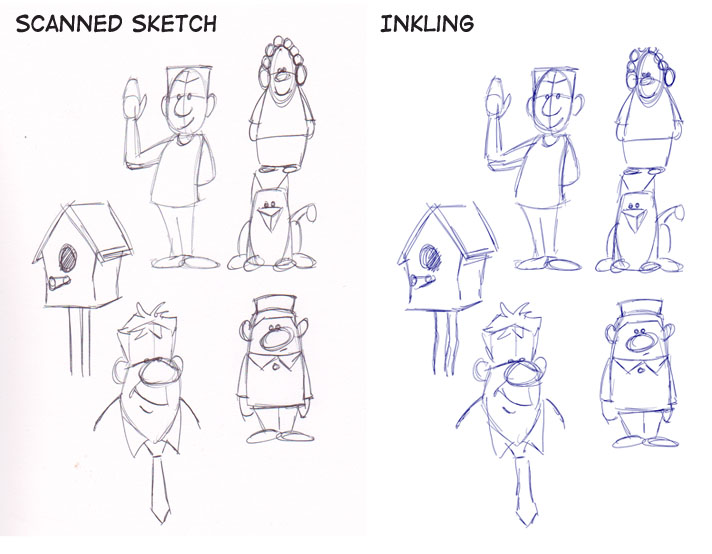
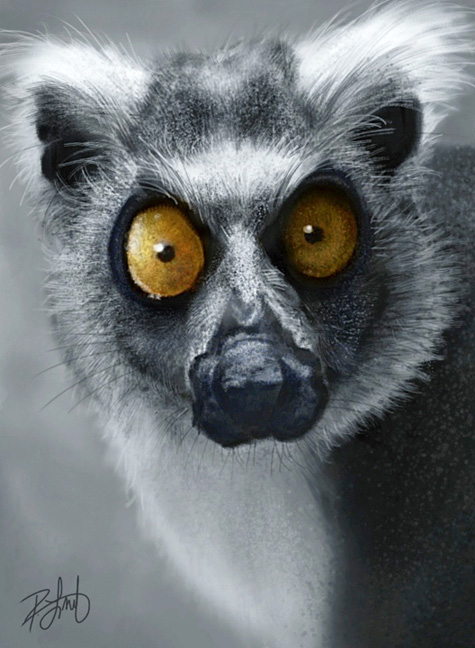


 All things considered, 2011 was a great year. While every year will have it’s challenges, I’ve been fortunate that I’m honestly able to see each year of the past decade as having continual forward momentum. The work I’m doing is far beyond what I had hoped for when I first started in this profession and I’m very grateful for it.
All things considered, 2011 was a great year. While every year will have it’s challenges, I’ve been fortunate that I’m honestly able to see each year of the past decade as having continual forward momentum. The work I’m doing is far beyond what I had hoped for when I first started in this profession and I’m very grateful for it.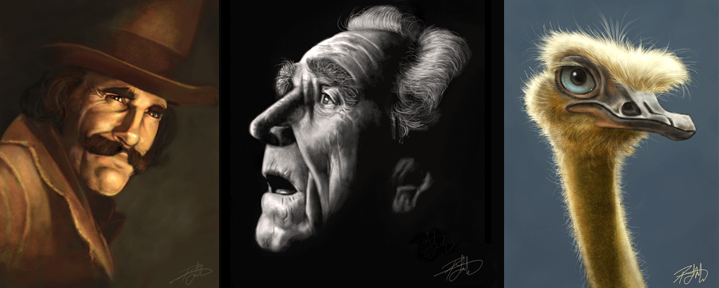
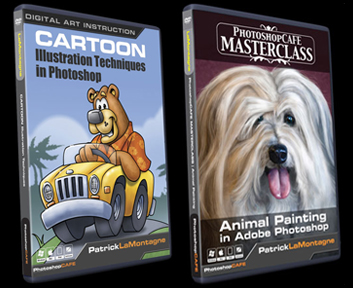



 At the time, I was doing some illustration work for wildlife photographer and instructor,
At the time, I was doing some illustration work for wildlife photographer and instructor, 

 Each of them is my favorite for different reasons, but the one I was most happy with this year was the
Each of them is my favorite for different reasons, but the one I was most happy with this year was the