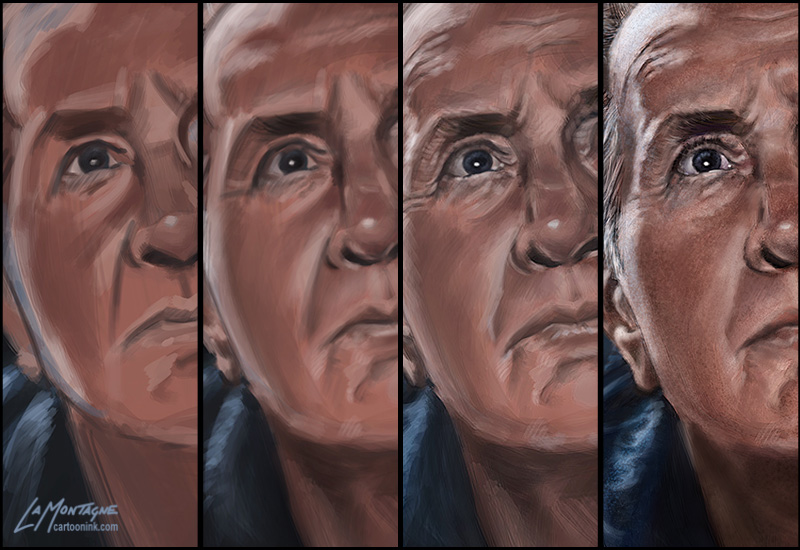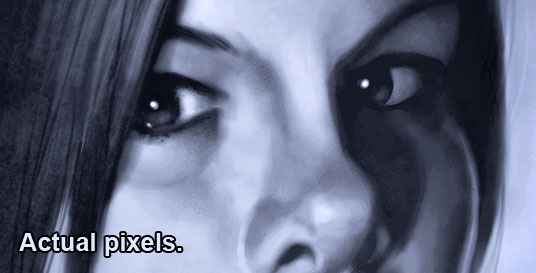This topic seems to be floating around a fair bit lately and that’s a great thing. Too many artists are doing work for free because many companies expect them to. While I could write a long post about this, and I have in the past, Stephen Silver says it best in this video below. If you are a freelance artist and aren’t yet aware of Stephen’s work, I would suggest you follow him. He is respected for good reason. He has great advice, is very inspirational and has been working in the animation and design business for a long time. I’ve even taken an online character design course from him years ago and learned a lot. While I don’t consider myself as accomplished a cartoonist or character designer as he is, my work is definitely better from having learned from him. Now this video below is an angry rant, and this is out of character for Stephen, but he’s passionate about protecting artists from being taken advantage of, and you can see that in the video. If you’re easily offended…well you wouldn’t be here, so never mind.
Before I get to the video, however, I’d like to address something I’ve been taking a bit of flack for the past couple of months, something that has direct bearing on this topic, and that’s the fact that I gave Emilio Estevez the painting of his father for free. While I could easily dismiss the criticism as ‘some people are just angry at everything,’ I feel it’s important to address this because it’s not just me being slighted in the criticism, it’s Estevez as well. While I’m sure he has thick skin and is used to being criticized for anything and everything in his profession, it bothers me that some think he got the painting for free because he expected it for free, simply because he’s a celebrity. That’s not the case.
Throughout our correspondence, he was always offering to buy the painting. He never expected me to give it to him. When I explained that I couldn’t sell it because of why I painted it (you can read about that here), he then offered me other incentives from which I could make money from the print and I still declined. My decision to give the painting was always mine. I make a good living as a commercial artist, I do not do commission work for free, and nobody is taking advantage of me. I wasn’t asked to do the painting. That would have been something entirely different and I would have charged appropriately for my time and effort, just as I would have if the painting was going to be used commercially.
Let’s say that I had been in the same head space I was in when I painted that image of Martin Sheen, but had instead been inspired to paint somebody on the street in Calgary. Let’s say I took a photo, and painted that person for my own enjoyment. Let’s also say that person’s son or daughter saw the image and wanted to give that image to their father, the subject of the painting. I can honestly say that I would have done the same thing, charged them only the printing and shipping and given them the painting, the same arrangement I made with Estevez. The decision was not about celebrity. It was about me, where I was at a couple of months ago, and what my instinct told me at the time. The difference was that the inspiration came from a film, so the painting ended up being a character played by a well known actor.
Estevez was nothing but gracious and genuine throughout the experience and in addition to the signed prints I requested, and paying for the shipping and printing, he even gave me a copy of the memoir written by him and his father, signed personally to me by both. Some have suggested I should have gone for the big money grab because he was a celebrity. That’s just not me. While the story did get a fair bit of press in Canada and a little bit in the U.S., the experience doesn’t mean anything in the long run to anybody but me and the recipients of the painting. It’s already long over, as most stories of this nature so quickly are. To do it all again, I would change nothing. While I have some very nice souvenirs of the experience, I’m back to doing what I do best, drawing cartoons, illustrations, and painting funny looking animals for a living. Throw in the odd portrait for fun and inspiration and that’s where I want to be.
Hopefully that clears a few things up for a few angry people out there. If not, feel free to continue to wallow in it. It’s your problem. For the rest of you, take a look at this video by Stephen Silver. If you’re an artist, it might inspire you to believe in your own worth. If you’re not an artist, but someone who might hire one, perhaps this will enlighten you as to the struggles being faced in the industry. We’re all building our own individual careers, but we also need to look out for one another as well.

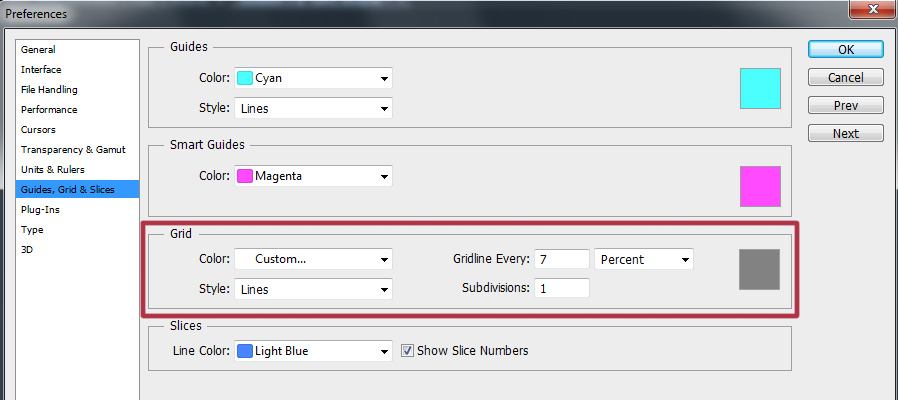

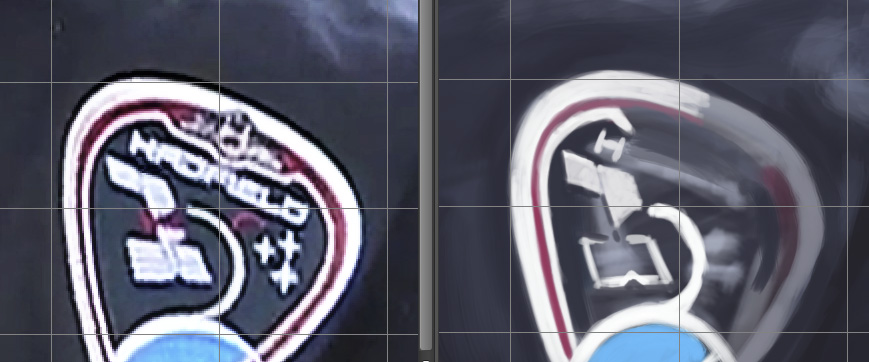


 Yesterday, I wrote about why I painted this portrait of Martin Sheen’s character, Tom, from the movie
Yesterday, I wrote about why I painted this portrait of Martin Sheen’s character, Tom, from the movie